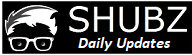16GB RAM Alongside the Stock 8GB – Is It Feasible?
Adding a 16 GB RAM stick to your laptop along with the existing 8 GB RAM stick will result in a total of 24 GB of RAM. If both sticks are of the same speed, you should be able to run them in dual-channel mode, which will improve the performance of your laptop 12. However, it is important to note that the performance improvement will not be as significant as upgrading to a faster RAM or an SSD 3.
When upgrading your laptop’s RAM, it is important to consider the following factors:
- Compatibility: Before purchasing a new RAM stick, ensure that it is compatible with your laptop. Check your laptop’s manual or manufacturer’s website for information on the type of RAM supported by your laptop.
- Capacity: The amount of RAM you need depends on your usage. If you use your laptop for basic tasks such as browsing the web and word processing, 8 GB of RAM should be sufficient. However, if you use your laptop for more demanding tasks such as video editing or gaming, you may need 16 GB or more of RAM.
- Speed: The speed of the RAM affects the performance of your laptop. If you have a slow RAM, upgrading to a faster RAM can significantly improve the performance of your laptop.
- Dual-Channel Mode: Running your RAM in dual-channel mode can improve the performance of your laptop. Dual-channel mode requires two identical RAM sticks of the same speed to be installed in the laptop.
The following table summarizes the recommended RAM capacity for different usage scenarios:
| Usage | Recommended RAM Capacity |
|---|---|
| Basic tasks (web browsing, word processing) | 8 GB |
| Moderate tasks (photo editing, light gaming) | 16 GB |
| Demanding tasks (video editing, heavy gaming) | 32 GB or more |
When upgrading your laptop’s RAM, it is important to ensure that the RAM stick is compatible with your laptop. Check your laptop’s manual or manufacturer’s website for information on the type of RAM supported by your laptop. You should also consider the capacity and speed of the RAM. If you use your laptop for basic tasks, 8 GB of RAM should be sufficient. However, if you use your laptop for more demanding tasks such as video editing or gaming, you may need 16 GB or more of RAM. Running your RAM in dual-channel mode can also improve the performance of your laptop.
Table of Contents
Troubleshooting Potential Issues
While the process of adding RAM is generally straightforward, it’s essential to be aware of potential issues that may arise:
1. System Instability
Mismatched RAM modules or incompatible configurations can lead to system instability, crashes, or errors. If you encounter such issues, try reseating the RAM modules or consult your motherboard’s manual for guidance on optimal configurations.
2. Memory Testing
After installation, consider running a memory test to ensure the stability and reliability of your system. Tools like Memtest86 can help identify potential issues with the RAM.
3. Warranty Considerations
Before making any hardware changes, check the warranty status of your computer. Opening the case and installing new components may void warranties, so it’s important to be aware of the potential implications.
The Installation Process
Once you’ve addressed compatibility concerns, installing additional RAM is a straightforward process. Here’s a general guide:
1. Power Off and Unplug
Before opening your computer, power it off completely and disconnect all cables. This ensures safety and prevents any potential damage during the installation process.
2. Ground Yourself
To prevent static electricity from damaging sensitive components, ground yourself by touching a metal surface before handling the RAM modules.
3. Locate RAM Slots
Identify the RAM slots on your motherboard. Consult your motherboard’s manual to determine the optimal configuration for installing multiple RAM modules.
4. Install the RAM
Gently push down on the levers at the sides of the RAM slots to open them. Align the notches on the RAM module with those on the slot and firmly press down on both ends until the levers click into place.
5. Power On and Verify
Once the RAM modules are installed, power on your computer and check the system properties or use diagnostic tools to ensure that your system recognizes and is utilizing the upgraded RAM capacity.
In conclusion, adding a 16 GB RAM stick to your laptop along with the existing 8 GB RAM stick should result in a total of 24 GB of RAM, which should be sufficient for most usage scenarios. However, you may need to upgrade to 32 GB of RAM or more if you use your laptop for more demanding tasks such as video editing or gaming. When upgrading your laptop’s RAM, it is important to ensure that the RAM stick is compatible with your laptop and to consider the capacity and speed of the RAM. Running your RAM in dual-channel mode can also improve the performance of your laptop.
This content is collaboratively crafted and vetted by Shubham, a Mechanical Engineering specialist. His passion for unraveling the intricacies of machinery and consumer electronics mirrors his avid interest in gaming. With his wealth of expertise, Shubham adeptly navigates readers through the complexities of audio, home appliances, and everyday products, guaranteeing a smooth and enjoyable shopping journey. For every product you read about on this site we do rigorous research and testing behind the scenes to bring you the best value for money options. For any query directly reach out to me at my personal Instagram - https://www.instagram.com/shubhamgarg8024/